|
DIGIDAAN B&W ACTION VERSION 2.0
Quite some years ago (latest version 2.0 dating from 2003) I made a handy action for converting color images to black and white I still get questions and requests about that action. That's why I've put the file for download online again. Enjoy!
|
|
A full version of Adobe Photoshop, that can work with Adjustment Layers (ver. 5.0 and higher), is required.
|
| HOW DOES IT WORK |
| 1) |
Download the file DigiDaanB&W_2.0.atn to your computer:
click here to download the Photoshop action >
|
| 2) |
Load the action in Photoshop. The easiest way it to just double-click the atn-file. In very rare cases that doesn't work, then choose 'load actions' from the 'actions' window. Browse to the location where you stored the DigiDaan B&W_2.0.atn file, select it and click 'ok'. The action now appears in the actions-list. This has only to be done once, when the action is loaded it stays available in the actions-list for future use.
|
| 3) |
To convert an image to black and white, play the action with Shift-F4. If needed, adjust the B&W conversion effect with the Hue-slider in the Hue-Saturation window that appears.
In-depth explanation of the action >
Otherwise click 'ok'.
|
| 4) |
The color and black & white versions of the picture can easily be compared by clicking the eye-icon in front of the layer set DigiDaan B&W from the layers-window on or off.
|
| 5) |
For multiple images from a series that need to be converted to black and white, simply drag and drop the layer set DigiDaan B&W from the layers-window onto the other files.
|
|
IN-DEPTH EXPLANATION
|
1) A layer set is created and named DigiDaan B&W
|
|
2) A Hue/Saturation Adjustment Layer is added. The Saturation goes to -100, so this layer turns everything into grayscale by desaturation. This layer is named B&W toplayer.
|
3) Another Hue/Saturation Adjustment Layer is added. This one gets below the first and the Blending Mode is set to 'Color'. The name of this layer explains its function: effect adjustment.

|
|
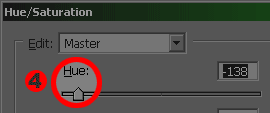
4) The window in which the effect adjustment is made, gets on the screen. Tweak the Hue-slider to change the way the colors get converted into different shades of grey. You can also boost the saturation to make the effect more drastic.
That's it! The total of two Hue/Saturation adjustment layers in the layer set can be dragged and dropped on other images to apply the same B&W look on more pictures of a series.
|
|
back >
|
|